Can You Connect Two AirPods to One Phone? A Comprehensive Guide
Introduction
The rise of wireless earbuds, especially AirPods, has revolutionized how we interact with our devices. For Apple enthusiasts, one common question often arises: ‘Can you connect two AirPods to one phone?’ This comprehensive guide will address this query, providing you with a detailed step-by-step process, troubleshooting tips, use cases, and essential tips to enhance your experience.

Compatibility and Requirements
Connecting two AirPods to one phone isn’t as straightforward as pairing a single AirPod set. First, ensure that your Apple device is compatible with audio sharing. Typically, audio sharing is supported on iPhones with iOS 13 and later, iPads with iPadOS 13 and later, and select iPod Touch models. Here’s a breakdown of what you need for a seamless connection:
- Compatible Apple Device: Ensure your device is updated to the latest software version that supports audio sharing.
- iPhone or iPad: The feature is most efficiently utilized on Apple devices.
- Two Sets of AirPods: These can be any combination of AirPods, AirPods Pro, and even supported Beats headphones.
Armed with these prerequisites, you’re ready to begin the steps of connecting two AirPods to one phone.
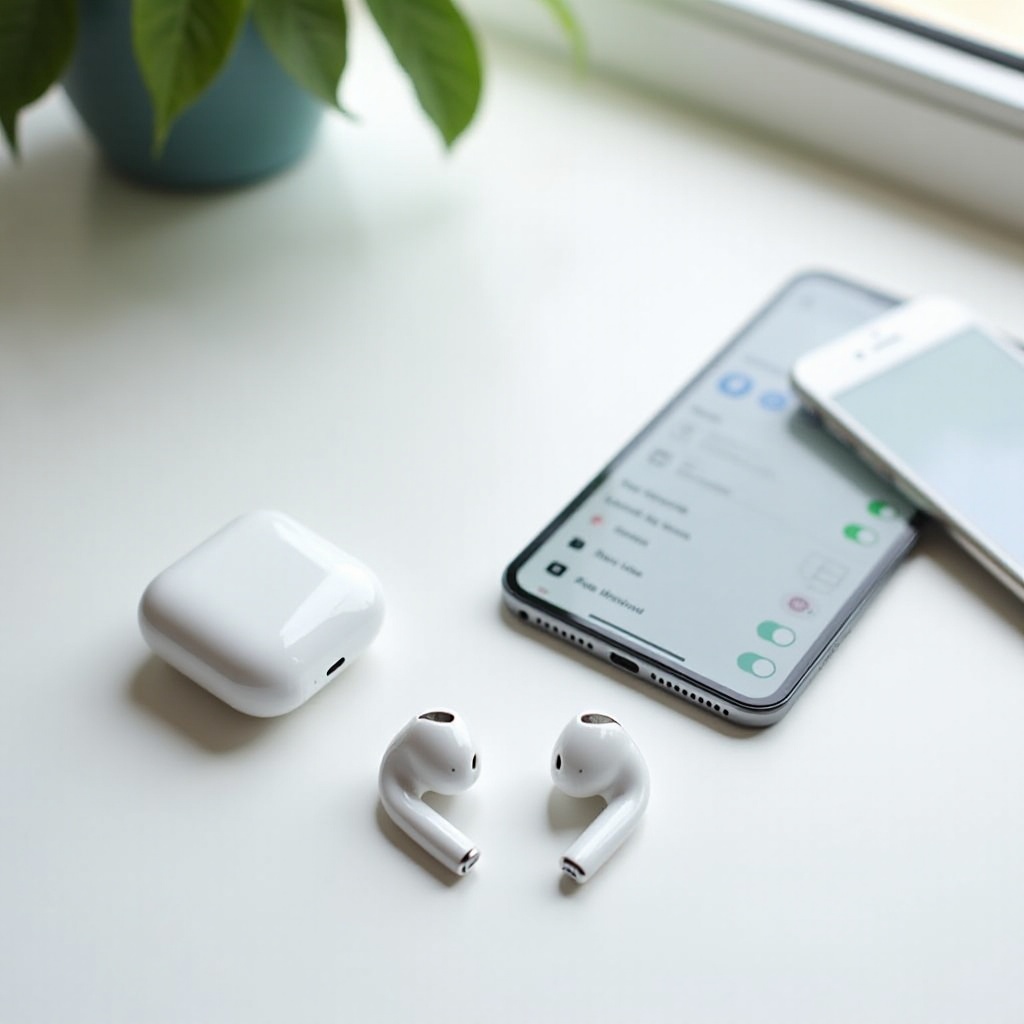
Step-by-Step Guide to Connect Two AirPods
Connecting the First Pair of AirPods
- Unlock Your iPhone: Ensure your iPhone is on and unlocked.
- Open the AirPods Case: With your AirPods inside the case, open the lid near your iPhone.
- Pairing Prompt: A prompt should appear on the screen; follow the on-screen instructions to establish the connection.
Connecting the Second Pair of AirPods with Audio Sharing
- Access Control Center: Swipe down from the top-right corner of your iPhone to open the Control Center.
- Audio Card: Locate the audio card in the Control Center and long press it.
- Share Audio Option: Tap the ‘Share Audio’ button.
- Second AirPods Pair: Bring the second set of AirPods close to your phone with the lid open.
- Join Audio: When the second AirPods appear on your screen, follow the prompts to join the audio session.
This process seamlessly connects two AirPods, allowing both sets to share audio from one device. If you encounter any issues, the troubleshooting section below will help.
Troubleshooting Common Issues
AirPods Not Connecting
Ensure that your AirPods are within the device compatibility range and fully charged. Restart your iPhone, reset the AirPods, and try the pairing process again with a stable internet connection.
Connectivity Drops
Connection drops can stem from Bluetooth interference or battery issues. Keep your AirPods and iPhone within close range, and ensure both devices have sufficient battery life.
Audio Syncing Issues
Audio syncing problems usually occur due to outdated software. Ensure both iPhone and AirPods firmware are up-to-date. If issues persist, unpair and re-pair both AirPods to reset the connection.
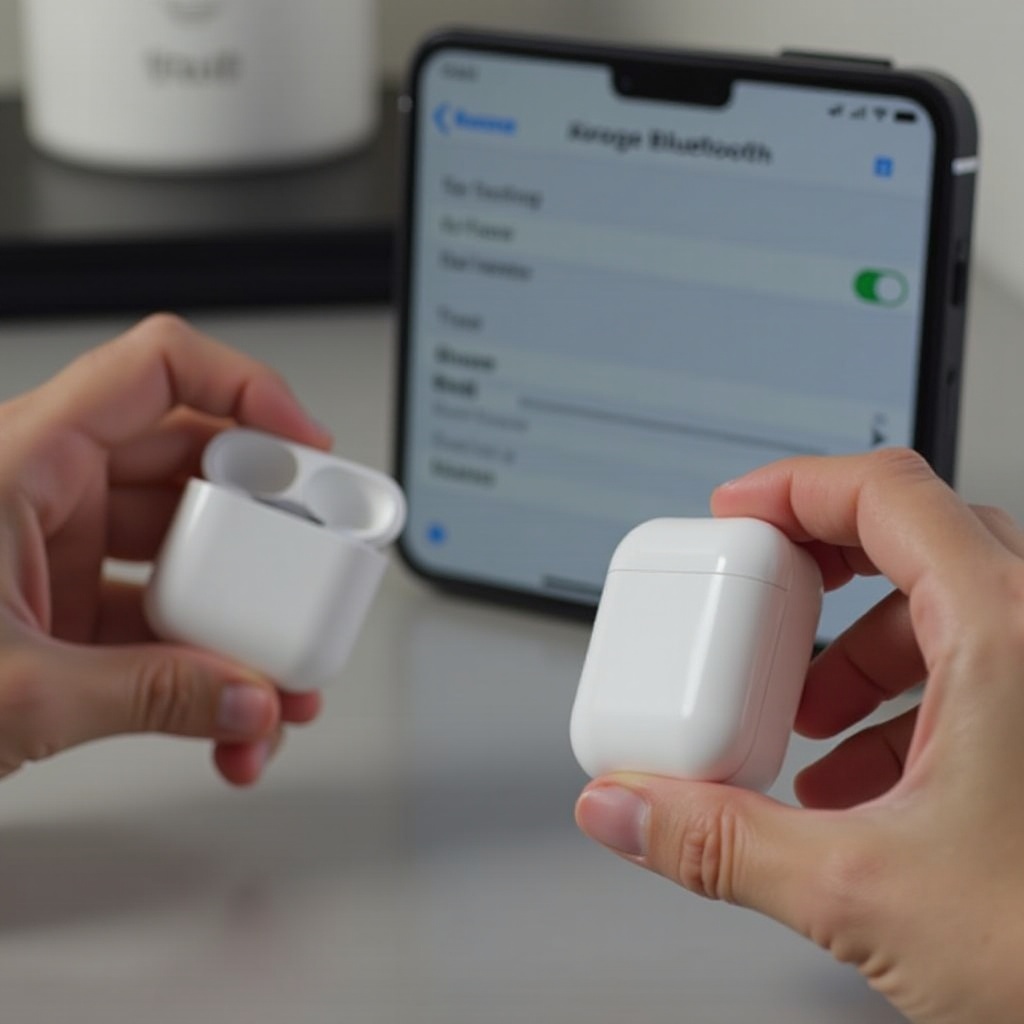
Use Cases and Benefits
Sharing Music or Videos
Connecting two AirPods to one phone is perfect for sharing media. You and a friend can listen to the same music or watch a video without disturbing others. This feature enhances the shared experience without compromising audio quality.
Outdoor Activities or Workouts
During workouts or outdoor activities, synchronizing two AirPods sets can make exercising more enjoyable. Coordinating playlists with workout partners can motivate each other and maintain a consistent pace.
Multiplayer Gaming
For avid mobile gamers, connecting two sets of AirPods can enhance multiplayer gaming sessions. It allows for clear communication and shared game experience, creating a more immersive atmosphere.
Tips for the Best Experience
Managing Battery Life
Monitor the battery life of both AirPods sets. Charge both sets fully before long use periods and consider carrying a charging case during extended activities to avoid disruptions.
Adjusting Volume for Each Set of AirPods
You can control the volume levels for each AirPods set independently. Use the on-screen volume slider or physical buttons to adjust the volume as needed for each listener, ensuring a comfortable listening experience.
Ensuring a Stable Connection
Maintain a clear line of sight between your iPhone and AirPods to ensure stable Bluetooth connectivity. Avoid dense obstacles and crowded wireless environments to minimize interference.
Conclusion
Connecting two AirPods to one phone is an innovative feature that enhances your listening experience, making it convenient for entertainment, fitness, and gaming activities. By following the step-by-step guide, troubleshooting common issues, and utilizing the use cases, you can seamlessly share your audio with others, ensuring a smooth and enjoyable experience.
Frequently Asked Questions
How to Disconnect One Pair of AirPods?
To disconnect one pair of AirPods, go to the Bluetooth settings on your iPhone and select the AirPods you want to disconnect, then tap ‘Forget This Device.’
Can You Connect More Than Two Pairs?
Currently, Apple only supports connecting two pairs of AirPods to one device simultaneously. Attempting to connect more than two pairs is not supported.
Does It Affect Battery Life Significantly?
Connecting two pairs of AirPods to one phone does not significantly impact battery life. However, using two sets simultaneously will naturally result in faster battery consumption than using a single pair.

