Fix Clipchamp Unavailability on Desktop App
Introduction
Running into issues with Clipchamp being unavailable on your desktop app can be frustrating, especially when you need to edit videos urgently. This guide aims to provide comprehensive steps to help you troubleshoot effectively. From common issues to advanced solutions, you’ll find practical steps to get your Clipchamp desktop app back to working condition. Whether you’re an experienced editor or a beginner, these solutions cater to all levels of expertise.
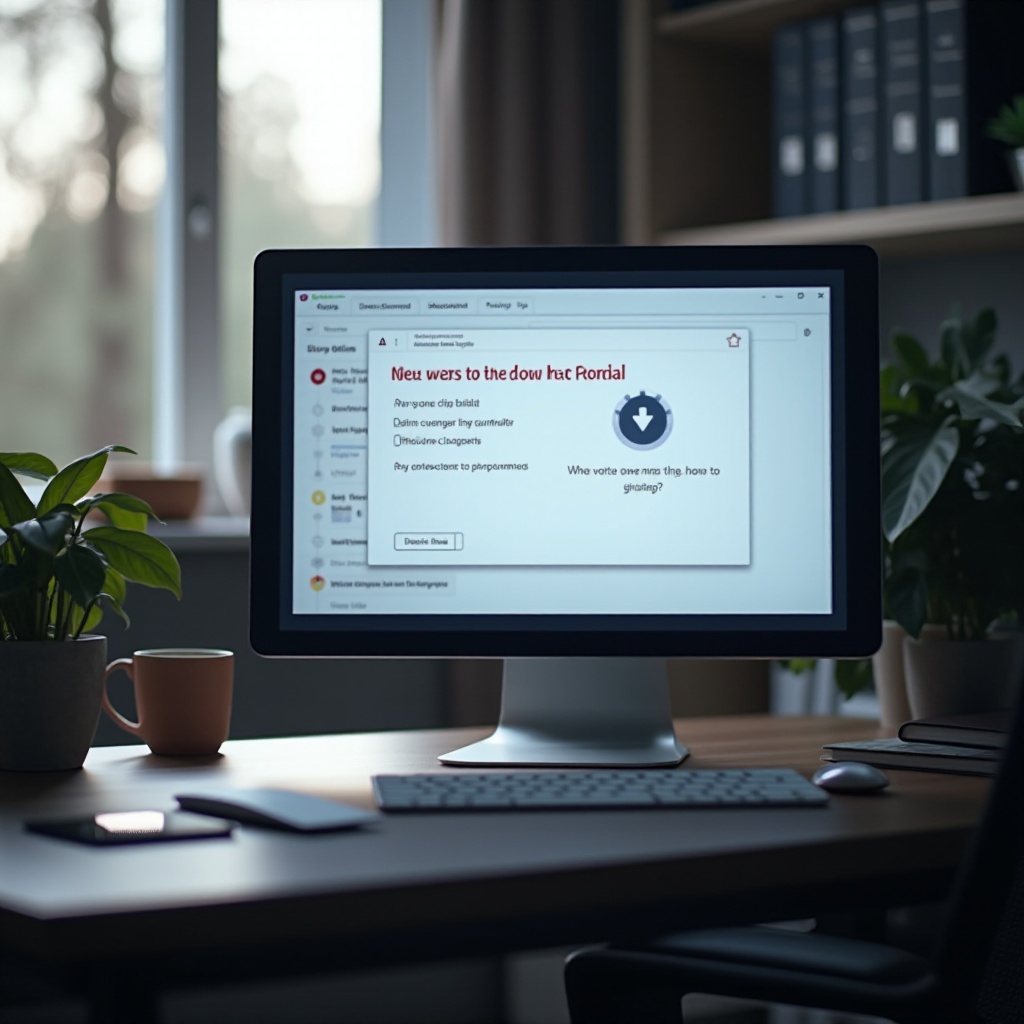
Understanding the Clipchamp Desktop App
Before diving into troubleshooting, it’s essential to understand what Clipchamp offers. Clipchamp is a versatile video editing tool designed to meet various needs, from simple edits to professional-quality productions. It features an intuitive interface, making it accessible to users of all skill levels. The desktop app version allows for easy video editing offline, providing versatility to work from anywhere.
Clipchamp’s desktop app integrates seamlessly with cloud storage services, enabling easy import and export of media files. Knowing these features helps in understanding what might go wrong and how best to tackle any issues that arise.
Common Issues with Clipchamp Desktop App
Users may encounter several problems when using the Clipchamp desktop app:
- Application crashes or fails to open.
- Slow performance or lag during video editing.
- Error messages during the export or import of files.
- Sync issues with cloud storage.
Identifying these common issues can streamline the troubleshooting process, enabling quicker resolutions for specific problems.
Identifying the Problem
To effectively troubleshoot, you first need to locate the root cause of the issue. Ask yourself the following questions:
- When did the problem start? – Understanding the timeline can help identify any recent changes affecting the app.
- Did you recently update your OS or Clipchamp? – System or application updates can sometimes lead to compatibility issues.
- Are there any specific error messages displayed? – This information is critical for diagnosing the problem.
- Have you installed any new software recently? – Conflicting software could be the culprit.
Once you’ve gathered this information, you’re in a better position to proceed with the troubleshooting steps, addressing each potential problem systematically.
Basic Troubleshooting
Starting with basic troubleshooting can often resolve most issues with minimal effort.
Restarting Your Computer
A simple yet effective first step is to restart your computer. This can resolve temporary glitches affecting the Clipchamp desktop app.
Checking for System Updates
Ensure that your operating system is up-to-date. Outdated systems can lead to software running inefficiently or not at all.
Verifying Internet Connection
For features requiring an internet connection, such as syncing with cloud storage, ensure you have a stable internet connection. Disconnect and reconnect to the network if necessary to re-establish the connection.

Advanced Troubleshooting
If basic troubleshooting doesn’t resolve the issue, it’s time to delve into more advanced solutions.
Clearing Cache and Temporary Files
Over time, cached data can accumulate and lead to app performance issues. Clear your app cache and temporary files to improve performance and functionality.
Reinstalling the Clipchamp Desktop App
Uninstall Clipchamp from your desktop, then reinstall the latest version. This can resolve issues stemming from corrupted files or incomplete updates.
Updating Graphics Drivers
Video editing software relies heavily on the graphics driver. Ensure your graphics drivers are up-to-date to prevent performance or display issues. Visit your device manufacturer’s website to download the latest drivers.
Alternative Solutions
While troubleshooting, it’s beneficial to consider alternative solutions to continue your video editing tasks.
Using Clipchamp Web Version
Switch to the Clipchamp web version for uninterrupted video editing. The web version offers similar functionalities and can be a temporary solution while resolving desktop app issues.
Considering Other Video Editing Software Temporarily
If Clipchamp is critical to your workflow, consider using other video editing software temporarily. Free and paid alternatives like DaVinci Resolve or Adobe Premiere Pro can serve as backups.
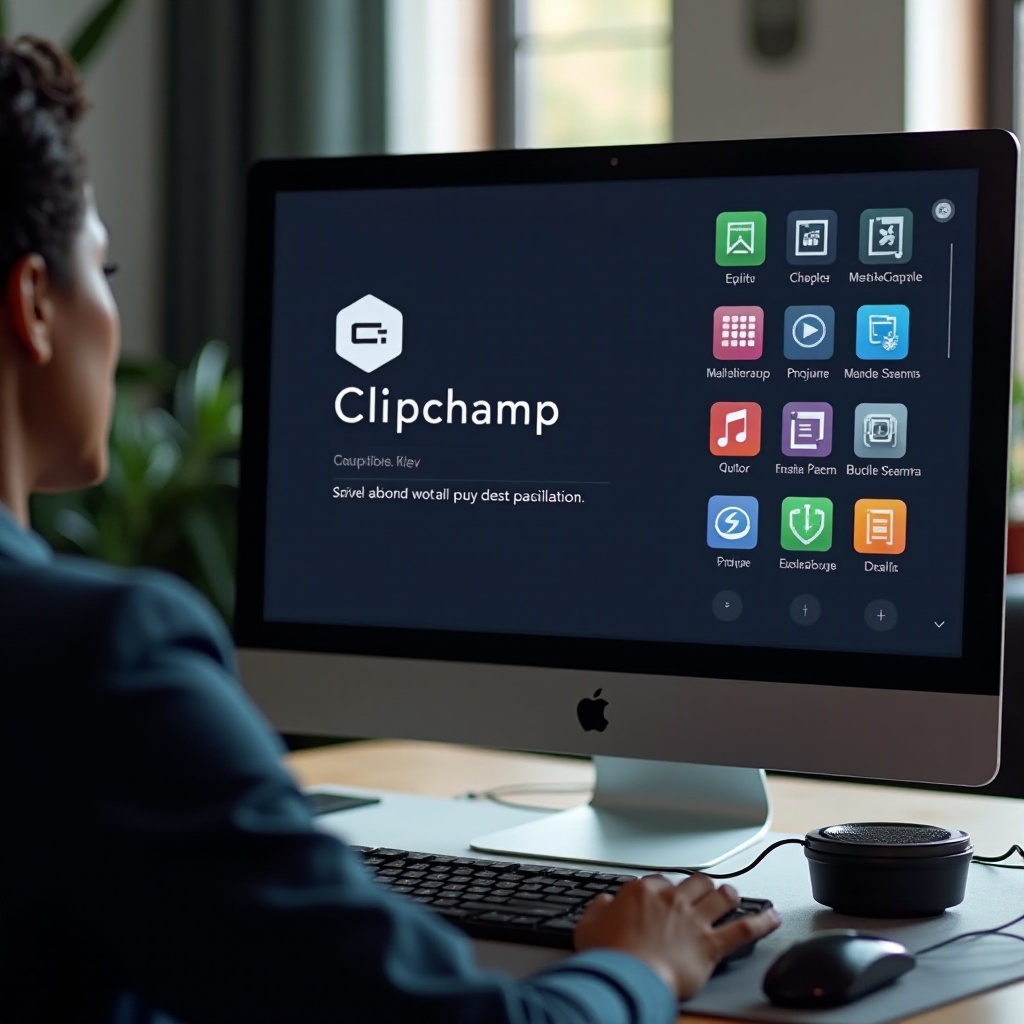
Seeking Professional Help
When all else fails, seeking professional help is your best option.
When to Contact Support
Contact Clipchamp support if the issues persist despite all troubleshooting steps. Professional assistance is invaluable for unresolved technical problems.
How to Report Issues to Clipchamp
Provide detailed information when reporting issues to Clipchamp, including any error messages and the steps you’ve already taken. This information helps support agents diagnose and resolve the issue faster.
Using Online Communities for Help
Join online communities and forums related to Clipchamp. Community members often share their experiences and solutions, offering a collective pool of knowledge for troubleshooting.
Conclusion
Troubleshooting issues with Clipchamp’s desktop app doesn’t have to be daunting. By following this guide, you can systematically identify and resolve common problems, from basics to more advanced steps. If required, don’t hesitate to seek professional assistance to ensure you’re back to editing with minimal downtime.
Frequently Asked Questions
Why is Clipchamp not working on my desktop?
Clipchamp might not work due to outdated software, corrupted files, or compatibility issues with your OS. Follow basic and advanced troubleshooting steps to resolve the issue.
Can I use Clipchamp online if the desktop app is unavailable?
Yes, you can use the Clipchamp web version as a reliable alternative while resolving desktop app issues.
How do I contact Clipchamp support?
You can contact Clipchamp support through their official website. Provide detailed information about your issue for faster resolution.

