How to Connect iPhone to Alexa: A Comprehensive Guide
Introduction
Connecting your iPhone to Alexa opens up a world of opportunities. Integrating these two devices allows you to control your smart home devices, play music, set reminders, and much more, all through simple voice commands. This guide will walk you through the necessary steps to achieve this seamless connection.

Prepare Your Devices
Before diving into the setup process, it’s essential to ensure that both your iPhone and Alexa-enabled device are ready for pairing:
- Check Compatibility: Make sure that your iPhone is running on iOS 10 or later and that your Alexa device is set up and connected to Wi-Fi.
- Update Software: Ensure your iPhone’s iOS and Alexa’s firmware are up to date to avoid any compatibility issues.
- Install the Alexa App: Download and install the Alexa app on your iPhone from the App Store.
Once you have prepared your devices, the next step involves setting up the Alexa app on your iPhone.
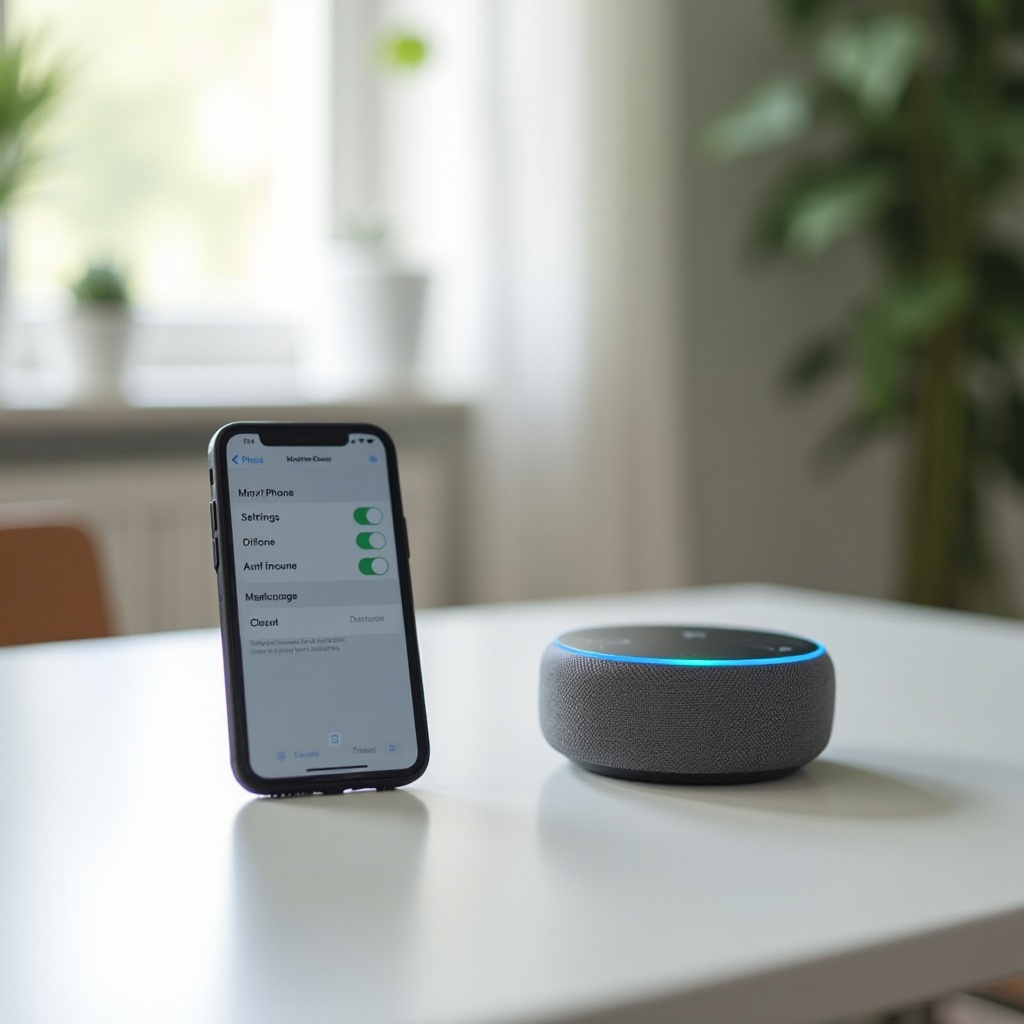
Setting Up the Alexa App
The Alexa app is a critical tool for connecting your iPhone to your Alexa-enabled devices. Here’s how to get started:
- Open the App Store: Launch the App Store on your iPhone and search for the Alexa app.
- Download the App: Tap the download button and wait for the app to install.
- Open the Alexa App: Once installed, open the Alexa app and log in with your Amazon account. If you don’t have an Amazon account, you’ll need to create one.
- Permissions: When prompted, grant the necessary permissions for the Alexa app to access your iPhone’s location, microphone, and other required settings.
- Completing Setup: Follow the on-screen instructions to complete the initial setup.
With the Alexa app set up on your iPhone, you’re ready to connect your iPhone to your Alexa device.
Connecting Your iPhone to Alexa
Connecting your iPhone to Alexa is straightforward, and the process involves just a few simple steps:
- Open the Alexa App: Launch the Alexa app on your iPhone.
- Menu Navigation: Tap on the menu icon (three horizontal lines) in the top left corner of the screen.
- Settings: Select ‘Settings’ from the menu.
- Device Options: Tap on ‘Device Settings’ and then choose your Alexa-enabled device from the list.
- Bluetooth Devices: In the device settings, select ‘Bluetooth’ and then ‘Pair a New Device.
- iPhone Settings: On your iPhone, navigate to ‘Settings’ → ‘Bluetooth’ and ensure Bluetooth is turned on.
- Pairing: Locate your Alexa device in the list of available Bluetooth devices and tap it to pair.
Once the devices are paired, you will see a confirmation message on both your iPhone and the Alexa app. Now, you can start using Alexa with your iPhone!
Using Alexa with Your iPhone
With the connection established, you can now utilize the full functionality of Alexa with your iPhone:
- Voice Commands: Use voice commands to play music, check the weather, set reminders, and more.
- Smart Home Control: Control your smart home devices such as lights, locks, and thermostats.
- Skills: Explore and enable various Alexa skills through the Alexa app to enhance your experience.
The integration offers limitless possibilities, making your daily tasks easier and more convenient.
Troubleshooting Common Issues
Despite a seamless setup, you might encounter occasional issues. Here are some common problems and their solutions:
- Device Not Found: Ensure both devices are in pairing mode and close enough to each other. Restart both devices if necessary.
- Connection Drops: Make sure both devices have a stable Wi-Fi and Bluetooth connection. Keep your Alexa device updated with the latest firmware.
- App Malfunctions: Clear the cache of the Alexa app or reinstall it to resolve any app-related issues.
If these solutions don’t work, you might want to consult Amazon’s support resources for further assistance.

Conclusion
Connecting your iPhone to Alexa enhances your smart home experience by leveraging the strengths of both devices. By following this comprehensive guide, you can enjoy seamless integration and make the most out of your Alexa-enabled devices.
Frequently Asked Questions
Why can’t I find my iPhone on the Alexa app?
Ensure your Bluetooth is enabled on both devices and that they are close to each other. Restart both devices and try again.
Can I control my iPhone apps using Alexa?
Yes, you can use Alexa to control certain iPhone apps like music streaming services. Make sure to enable the necessary skills in the Alexa app.
What should I do if my iPhone keeps disconnecting from Alexa?
Check your Wi-Fi and Bluetooth connections, keeping both devices updated. If the problem persists, try re-pairing the devices or consulting Amazon’s troubleshooting resources.

