How to Read ePub Files on Your Kindle: A Comprehensive Guide
Introduction
ePub files are a popular format for ebooks, but Kindle devices do not support them directly. This can pose a challenge if you’ve downloaded an ePub book and want to read it on your Kindle. Fortunately, there are multiple ways to convert ePub files to Kindle-compatible formats. This guide will walk you through everything you need to know about reading ePub files on your Kindle, from understanding the file formats to conversion methods and alternative solutions.
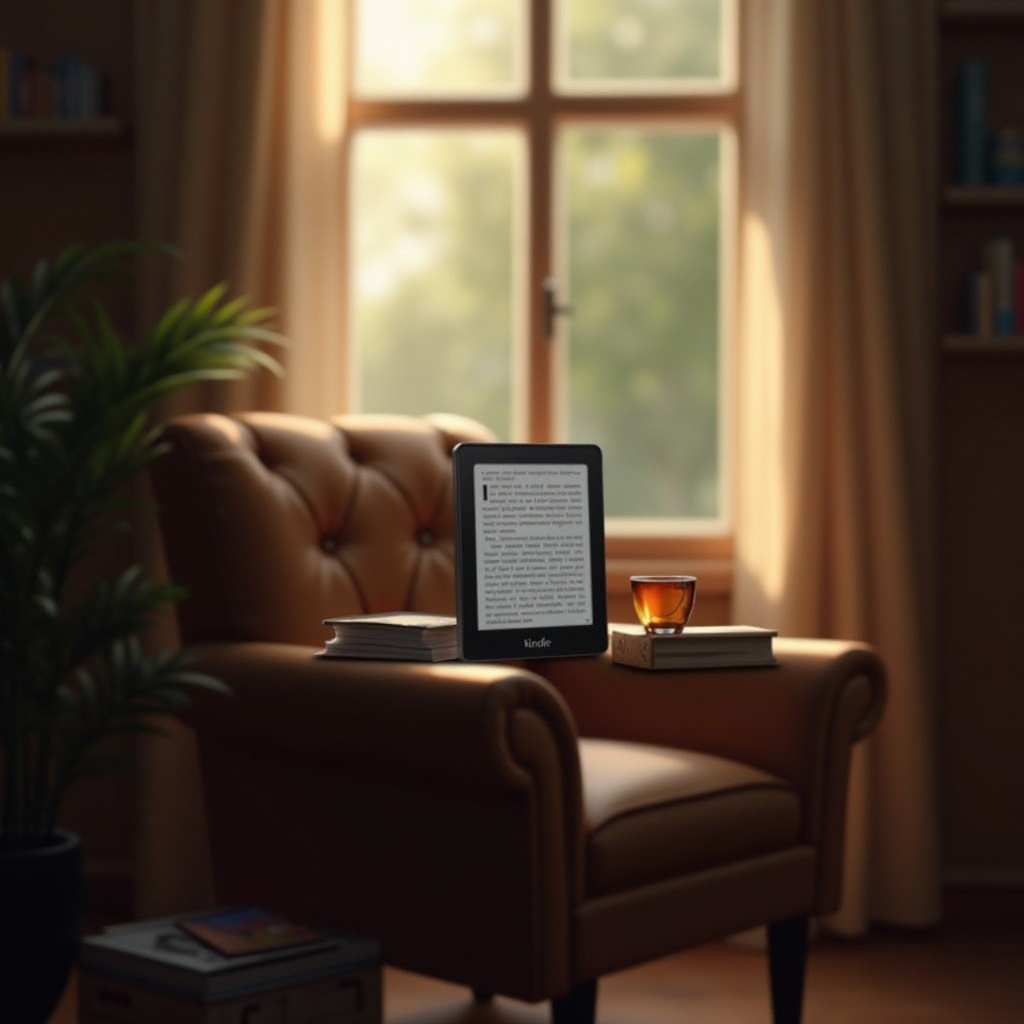
Understanding ePub Files
ePub, short for electronic publication, is an open ebook standard managed by the International Digital Publishing Forum (IDPF). These files are designed to be readable on any device, capable of adapting text to different screen sizes for an optimal reading experience. Because of their flexibility, ePub files are widely used by ebook publishers and are supported by most devices and reading apps—except for Kindle.
The ePub format allows for dynamic text, meaning the content can reflow according to the screen size and user preferences like font size and style. This makes ePub files convenient for readers but also poses a challenge because different reading systems interpret and render ePub files differently.
Kindle’s Supported Formats
Amazon’s Kindle devices are designed to work seamlessly with Amazon’s proprietary ebook format. The main formats supported by Kindle devices include AZW, AZW3, MOBI, and KF8. These formats are optimized for the Kindle’s features, allowing users to control aspects like text size, font style, and annotations.
While Kindle’s format support is robust, the lack of native ePub compatibility means users need to convert ePub files to one of these supported formats to read them on Kindle devices. This often involves using specific tools or services to ensure the ebook renders correctly on a Kindle.
Methods to Read ePub Files on Kindle
There are several methods available to make ePub files readable on your Kindle. Each method has its ease-of-use, reliability, and speed considerations. Here’s an overview of the most popular methods:
Using Online Conversion Tools
Online conversion tools, such as Zamzar or Online-Convert, can quickly convert ePub files into Kindle-compatible formats like MOBI or AZW. This is a straightforward method for those who need a one-time or infrequent conversion.
Converting with Calibre
Calibre is a powerful and free ebook management software that offers robust conversion features. Users can easily convert ePub files to any Kindle-supported format. Calibre also allows you to manage your ebook library and transfer files to your Kindle device.
Sending ePub Files through Kindle Email
Amazon offers a service where you can send ePub files to your Kindle email address. The files are automatically converted to a Kindle-friendly format and appear in your library. This method is incredibly convenient and straightforward.
Utilizing Browser Extensions and Apps
There are browser extensions and apps, such as Send to Kindle, that simplify the process of transferring and converting ePub files. These tools integrate directly with your browser, enabling a seamless reading experience on your Kindle.
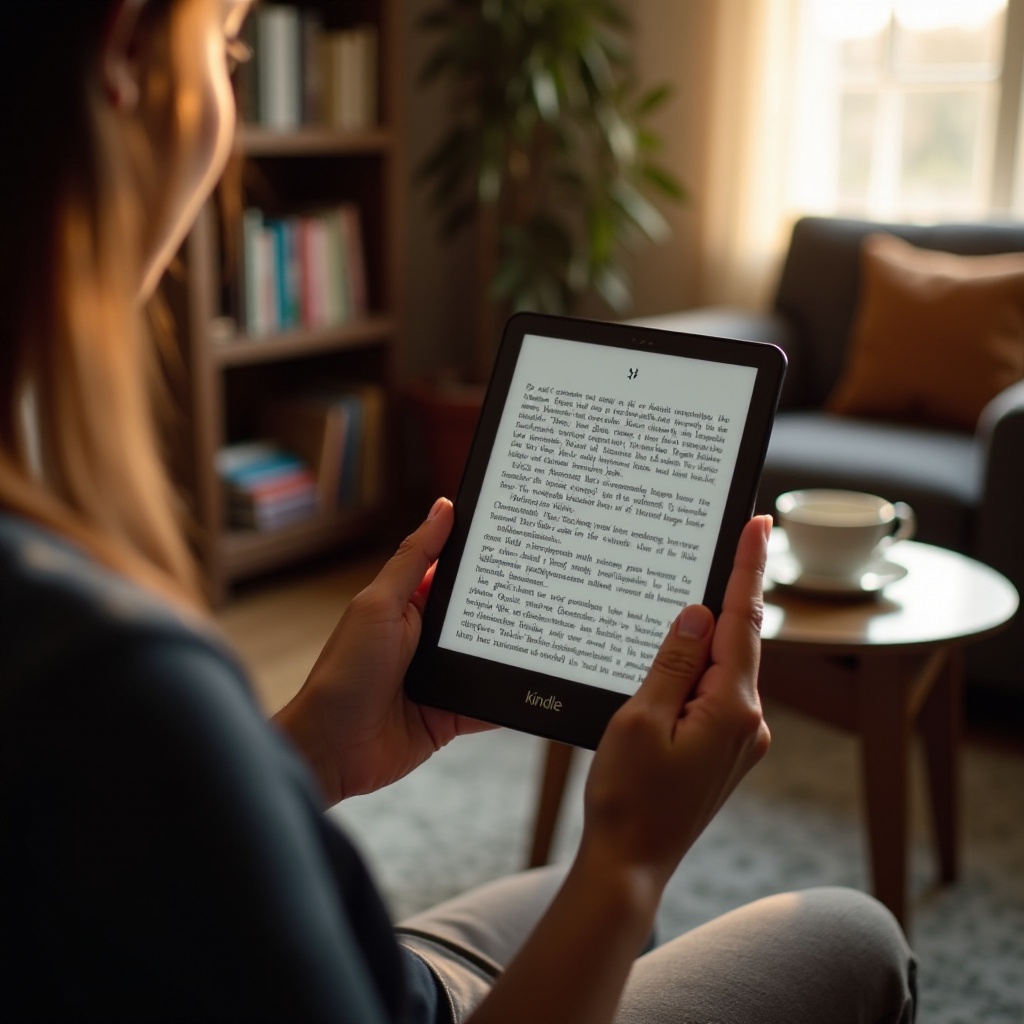
Step-by-Step Guide: Converting ePub to Kindle Format
Now, let’s dive into the practical steps to convert your ePub files using Calibre, one of the most versatile and reliable tools available.
Prep Your ePub File
Ensure your ePub file is saved on your computer and is easily accessible. Make sure the file is not corrupted and is the latest version you wish to convert.
Using Calibre for Conversion
- Download and Install Calibre: If you haven’t done so already, download Calibre from the official website and install it on your computer.
- Add Your ePub File: Open Calibre and click on the ‘Add books’ button. Navigate to your ePub file and select it.
- Convert Your File: Highlight your ePub file in the Calibre library, then click the ‘Convert books’ button. Choose the output format (e.g., MOBI) from the dropdown menu.
- Start the Conversion: Click ‘OK’ to begin the conversion process. Calibre will convert the file and save it in the output format in your designated library.
Transferring Files to Kindle
- Connect Your Kindle: Use a USB cable to connect your Kindle device to your computer.
- Transfer the File: Open the folder where Calibre saved your converted file. Drag and drop the file into the ‘Documents’ folder on your Kindle.
- Eject and Read: Safely eject your Kindle from the computer. Your converted ePub file should now be accessible in your Kindle library.

Alternatives to Direct ePub Reading
If you prefer not to convert ePub files, there are alternative methods to explore, especially for those using the Kindle Fire or considering other devices.
Using Third-Party eReader Apps on Kindle Fire
Kindle Fire users can install third-party eReader apps from the Amazon Appstore or through sideloading. Apps like Aldiko or Moon+ Reader support ePub files natively, allowing you to read them without conversion.
Exploring Kindle Alternatives
You might also consider using other eReader devices that natively support ePub files. Devices like the Kobo Clara or Nook GlowLight offer robust ePub support and may be suitable alternatives if you frequently read books in this format.
Conclusion
While Kindle devices don’t natively support ePub files, various solutions make it possible to enjoy these ebooks on your Kindle. Converting ePub files using tools like Calibre, leveraging Amazon’s Kindle email service, or using browser extensions and apps are all effective methods. For those using Kindle Fire, third-party eReader apps offer an alternative to file conversion. By understanding your options and following the steps outlined in this guide, you can easily read ePub files on your Kindle and enhance your reading experience.
Frequently Asked Questions
Can I convert ePub files to a Kindle-supported format for free?
Yes, you can use free tools like Calibre or online services such as Zamzar to convert ePub files to Kindle-supported formats like MOBI or AZW.
Is it legal to convert ePub files to read on my Kindle?
Converting ePub files for personal use is generally considered legal. However, distributing converted files or using them to bypass DRM protection without authorization is illegal.
What happens if my ePub file doesn’t convert correctly?
If your ePub file doesn’t convert correctly, you can try using a different conversion tool or check the file for corruption. Additionally, tweaking the conversion settings in Calibre can sometimes resolve formatting issues.

