What Security Type is My Wi-Fi on iPhone?
Introduction
Knowing your Wi-Fi security type is essential to ensure your online activities stay safe from malicious entities. Your iPhone can quickly tell you the kind of encryption protecting your Wi-Fi network, provided you know where to look. In this comprehensive guide, we’ll explore how you can check your Wi-Fi security type on an iPhone, understand the different types of Wi-Fi security, the risks of using unsecured networks, and how you can improve your network’s security.
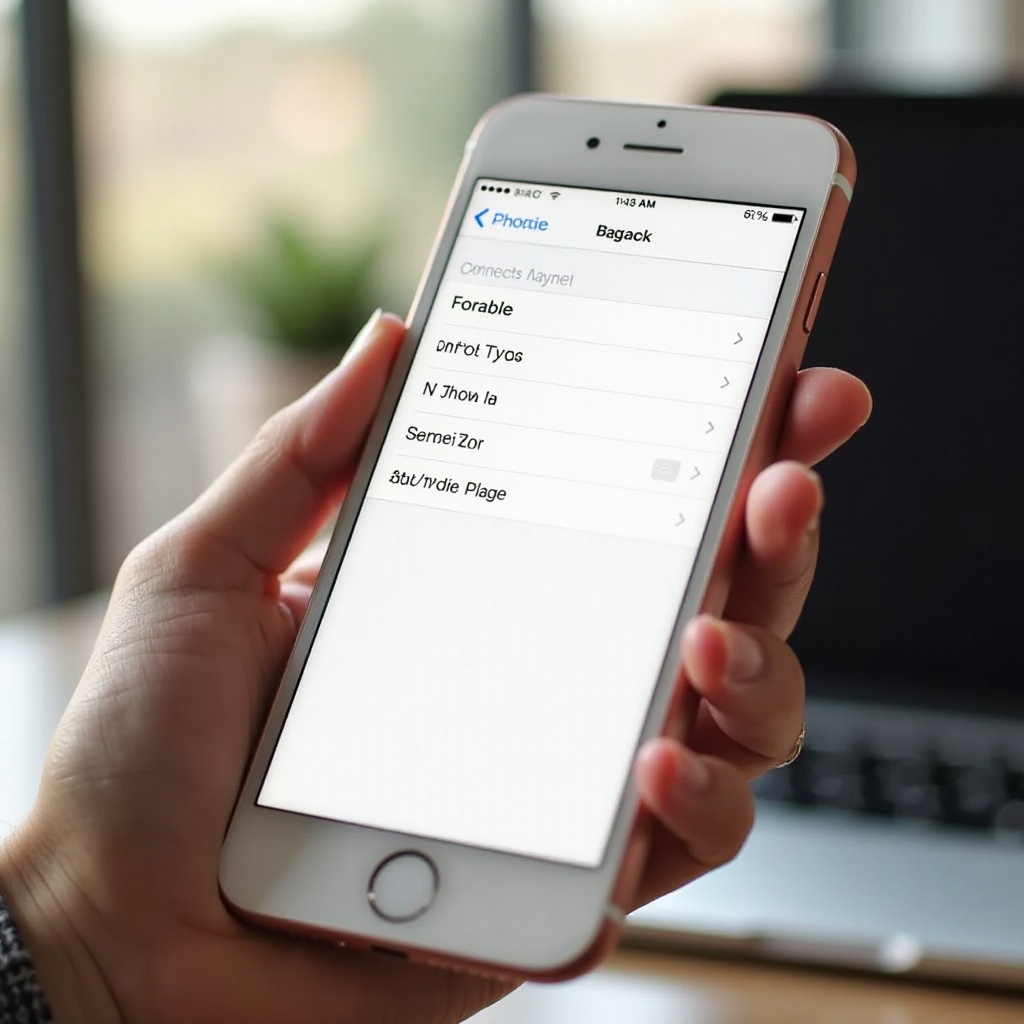
Understanding Wi-Fi Security Types
Wi-Fi security types are methods of protecting your network with encryption. Encryption scrambles the data sent over the network to ensure that only authorized people can decipher it. There are several Wi-Fi security protocols, each offering different levels of protection. The primary objective of these security types is to protect your data from unauthorized access and ensure a secure surfing experience. As Wi-Fi technology evolved, so did the security protocols, moving from older, less secure types to more robust, advanced types.

How to Check Your Wi-Fi Security Type on iPhone
Checking the type of Wi-Fi security on your iPhone is straightforward. Here’s a step-by-step guide:
- Open the ‘Settings’ app.
- Tap on ‘Wi-Fi.
- Connect to the Wi-Fi network you want to check.
- Tap on the ‘i’ (information) icon next to the connected Wi-Fi network.
- The security type, such as WPA2 or WPA3, will be listed under the network details.
This process helps you identify if your network uses the latest security standards or an outdated protocol that may require an upgrade. It’s essential to do this periodically, especially if you’re experiencing slower internet speeds or security warnings.
Overview of Common Wi-Fi Security Types
Understanding the different types of Wi-Fi security protocols can help you make better choices for protecting your network.
WEP (Wired Equivalent Privacy)
WEP is one of the earliest Wi-Fi security protocols, but it is no longer considered safe. It uses a 64-bit or 128-bit encryption key that can easily be cracked with readily available software tools. Networks using WEP are at risk and should be updated for better security.
WPA/WPA2 (Wi-Fi Protected Access)
WPA and WPA2 are significant improvements over WEP. WPA uses a shared key and Temporal Key Integrity Protocol (TKIP) for security. WPA2 further enhances this with advanced encryption standards (AES), making it much more secure. WPA2 is the prevalent standard for securing modern Wi-Fi networks, offering a robust layer of protection.
WPA3 (Wi-Fi Protected Access 3)
WPA3 is the latest security standard, providing superior encryption and increased protections against offline dictionary attacks. It features forward secrecy, which prevents data from being compromised even if a password is eventually discovered. WPA3 is becoming increasingly common and is recommended for the best security.
Moving forward, knowing these security types aids in making informed decisions about your network’s security.
Risks of Using Unsecured Wi-Fi Networks
Connecting to unsecured Wi-Fi networks exposes you to several risks. Cybercriminals can easily intercept your data over an open or poorly secured network, leading to identity theft, financial loss, and unauthorized access to your personal information. Public Wi-Fi networks, often lacking robust security measures, are notorious for these risks. It’s crucial to avoid such networks or use a virtual private network (VPN) to encrypt your data and anonymize your online presence.
Steps to Improve Your Wi-Fi Security
Securing your Wi-Fi network is vital for protecting your data. Here are some steps you can take:
- Upgrade Your Router’s Firmware: Ensure your router runs the latest firmware to protect against any known vulnerabilities.
- Use a Strong Password: Create a unique and complex password for your Wi-Fi network. Avoid using predictable information like names or birthdates.
- Enable WPA3 (if supported): Utilize the most recent security protocol to ensure the highest level of protection.
- Disable WPS (Wi-Fi Protected Setup): This feature can be exploited by attackers to gain unauthorized access.
- Hide Your SSID: Prevent your Wi-Fi network from being easily discovered by hiding the SSID (Network Name).
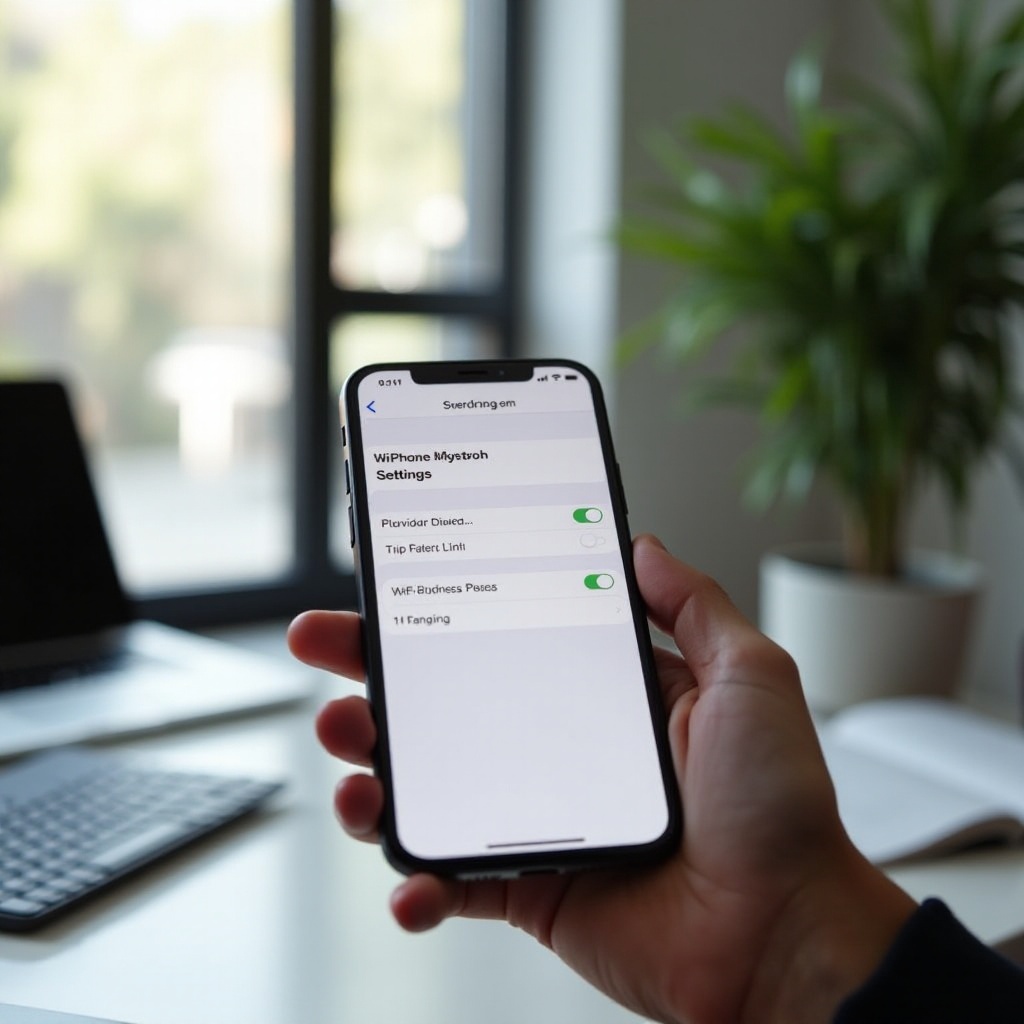
Conclusion
Ensuring your Wi-Fi network’s security is key to safeguarding your data from cyber threats. Checking your Wi-Fi security type on your iPhone and understanding the various protocols equip you with the knowledge to enhance your network’s protection. Regularly updating your settings and adhering to best practices can significantly minimize the risks associated with unsecured networks.
Frequently Asked Questions
How often should I check my Wi-Fi security settings?
It’s advisable to check your Wi-Fi security settings periodically, especially after any firmware updates or when experiencing connection issues. Regular checks help ensure you maintain the highest level of security.
Can I change my Wi-Fi security type on my iPhone?
You cannot change the Wi-Fi security type directly from your iPhone. However, you can adjust these settings by accessing your router’s configuration page through a web browser.
Is WPA3 supported on all iPhones?
WPA3 is supported on iPhones running iOS 12 or later. Ensure your iPhone’s iOS is updated to benefit from the latest security features.

